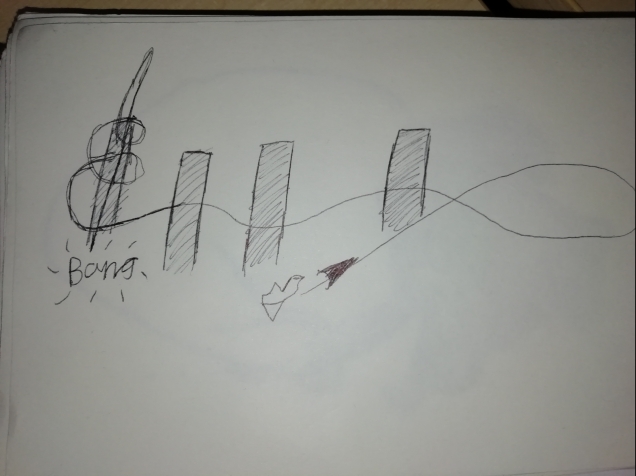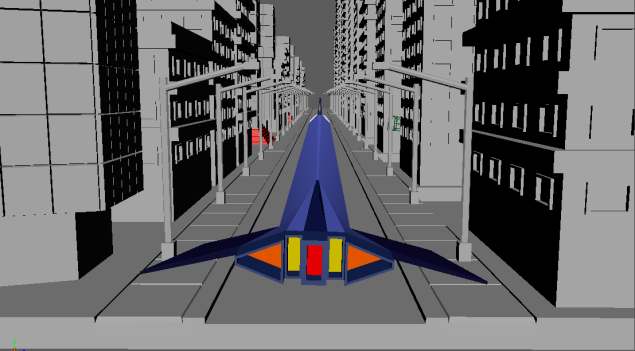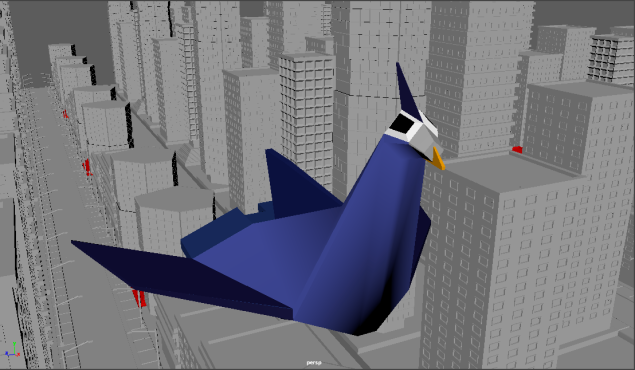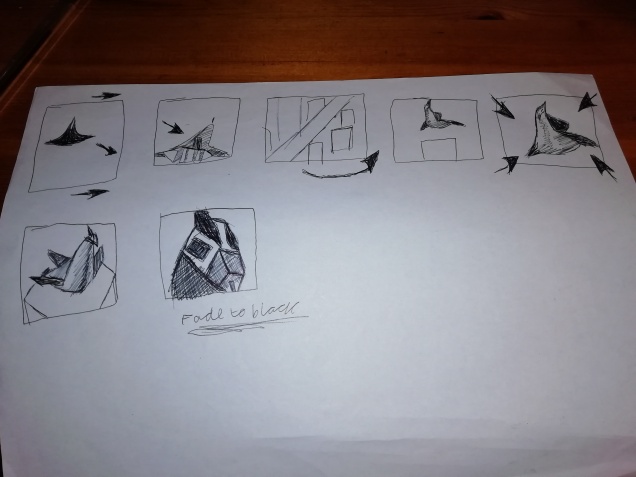Okay, so the last hurdle of this project, editing.
I separated each scene of the Animation into different photoshop files and folders to save myself the horrible fate of having probably thousands of layers in a single file.

I then exported each of the scenes into GIF files, which I then imported into Premiere Pro. But not everything was that simple. In the Photoshop timeline, I had taken great care to set each frame’s duration to make the animation play out as I intended, but when I exported it to a GIF file, the duration of each frame was lost and each frame became the same duration, and very fast, so fast, in fact, that a lot of the frames were lost. I tried playing my animation in the Photoshop timeline and recording my screen, but I couldn’t get the screen recording software to work. I tried rendering the animation as an mp4 file, but after over an hour of waiting on attempts, for about a 5-second video, I realised that it wasn’t happening.
For some reason, all of the gifs had exported and become gifs that I can play on my computer, on WordPress, and everything looks fine, and I can export them into Premiere Pro, and everything is reasonably fine, except for the driving gif that, for a reason that I can’t figure out, doesn’t register on Premiere Pro as a gif, and is just a single image. All of the options are, as far as I can see, exactly the same. I’ve exported it about a dozen times, thinking that it must have just been a fluke or a glitch, but no. I can’t figure out why this is happening. Here’s what it looks like in Premiere Pro. the purple bits are the gifs that work, and the pink one is the driving one that isn’t working.
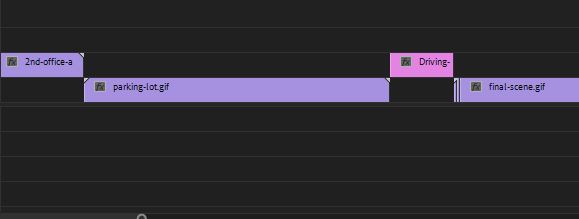
I can’t find any way of just exporting the whole frame animation as a png or jpeg sequence, is that too much to ask Photoshop?!?!
I thought of screenshotting all of the hundreds and hundreds of frames and then importing them into Premiere Pro as an image sequence, which would turn them into a video, but then I realised that due to screenshotting being done by hand, the shots wouldn’t all be exactly the same size and would, therefore, cut off some of the image, which I imagined would make for a very jerky video once imported to Premiere Pro. So, as of the time of writing this, I’m not sure what to do, to be honest. I probably should have just used Adobe Animate to make the whole thing, but oh well, it’s done now.
Oh yes!! I think I’ve solved it! I was looking through the render video settings and I found a setting called photoshop image sequence, which is exactly what I’ve been wanting! I’ve never seen anything more beautiful.

I take that statement back, this next image has trumped it.

I made an image sequence of the driving since, which is 42 frames long. For some reason, however, it only exported 33, and the frames themselves had lost the right aspect ratio, so everything is squished and blurry.

Maybe I need to play around with the image sequence render settings.
I think I’ve found one of the problems. I set the size to this.
![]()
Whereas I think it needs to be this.

I’m also going to change the framerate from 24fps to 10fps to see if that makes a difference to the loss of frames.
Weirdly, setting it to 10 frames per second was even worse, I now only have 13 of the original 42 frames. And it’s still just as blurry, but at least it’s not squished now.

I found this website https://ezgif.com/gif-to-mp4 which allows one to convert gif files to mp4 files. I did this with the driving scene, and it seems to work! Finally something that actually works!!! But it still doesn’t fix the problem of the video being the wrong speed.
My faboulous friend Louise told me about some screen recording software called OBS Studio https://obsproject.com/
Using this, I was able to record my screen when watching my animations play in the photoshop timeline and it worked!! I’m so happy right now. Here are my screen recording files.

This is what they look like in the premire pro timeline. It’s such a beautiful sight to see. It’s almost 4 minutes long.

When I recorded my screen, it wasn’t in completly full screen so it looks like this.

So I clicked this, which allows me to reposition the video.

Then I spent a long time going through the video and adding sounds and voice lines and what not. I got all of the sounds and music from https://freesound.org/
This is what the timeline of the completed animation looks like in Premiere Pro.

AND ITS DONE!! MY FMP IS FINALLY COMPLETE!!!!
I’m so pleased to have finished it that I’ll make a blog post dedicated to the video itself.