We were given the task of modelling a spaceship from one single cube in Autodesk Maya. So, knowing me, after a couple of hours of messing around, I created a spaceship, that if actually spotted flying around the skies in real life, would cause bystanders to think they had eaten too many strange-looking mushrooms.
I now present to you
THE PIGEON-MOTHER-SHIP.


Modelling
Unfortunately I whilst I was crafting this glorious monstrosity, I was so immersed in it that I forgot to take screenshots of my progress, so this is basically how I made her.
I selected the face option, then used the extrude tool to make everything you see that is sticking out in some way.


To make the freakishly long neck, I extruded the front of the then-plain-and-boring-ship and used the move tool to move it up, and the rest is history.

I used the scale tool to change the size of the wings.

And then these are all of the materials I assigned to different parts of my cursed creation to give it colour. The material lambert basically means that it is not matte, it’s not shiny, then Blin means that it is shiny and reflective. I renamed the lamberts so that I knew what I was looking at, but I guess that I forgot to rename the Blins… oh well.

Animation
Once we had created our masterpieces, we were given a whole 3D city to mess around in, and given the task of animating a 10-second sequence of the ship flying around.

I decided that I wanted to make the technologically-enhanced-pigeon to use a road like a run-way, then take off and swerve between the skyscrapers, then fly high into the sky, and fall back down to earth and crash into a building, then try and make some kind of explosion. I soon realised that I had planned a lot of stuff that would be hard to realistically animate, but I continued anyway.
I drew out a very simplified version of my idea.
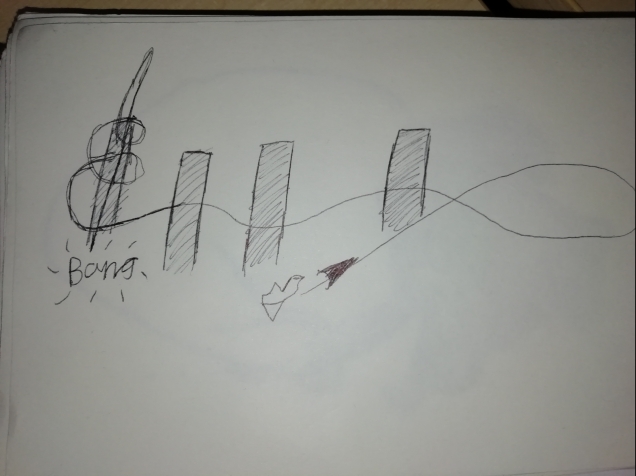
So I placed my majestic ship on one of the many roads and set a keyframe by recklessly pressing the “S” key (sorry Kieran), then moved the ship along the road on the X-axis, and made a keyframe.
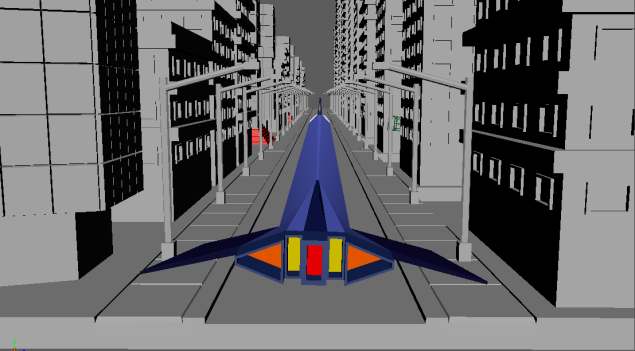
Then I moved the ship to the end of the road, and on the Y-axis, lifted her up into the sky, and made yet another keyframe.
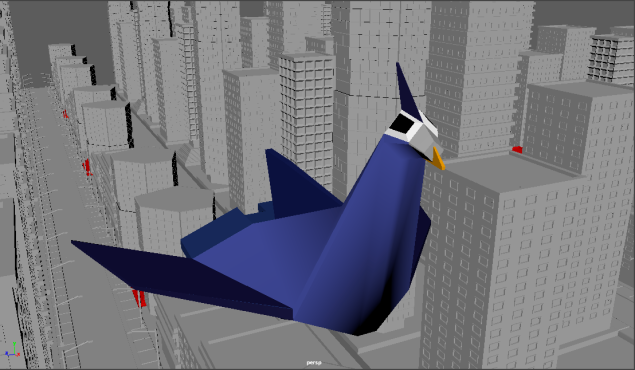
I then continued moving the mechanical pigeon in the general plan that I drew out, setting keyframes at mostly regular intervals of 20 frames. These are all the keyframes of the general outline of the animation.

It was at this point that I realised that I had not only been disobeying the brief (making a spaceship take off and fly around, instead of just making it land), but I had also made plans for a way too ambitious animation than my current skillset, and the allotted time allows for. So, I’m just going to make a simple animation of the spaceship coming in for a landing on the top of a building. I started by making the spaceship come in for a simple landing, and made it wobble, trying to make it look more realistic. I tried to find a reference video of a spaceship landing, but I couldn’t. I then storyboarded the shots that I wanted.
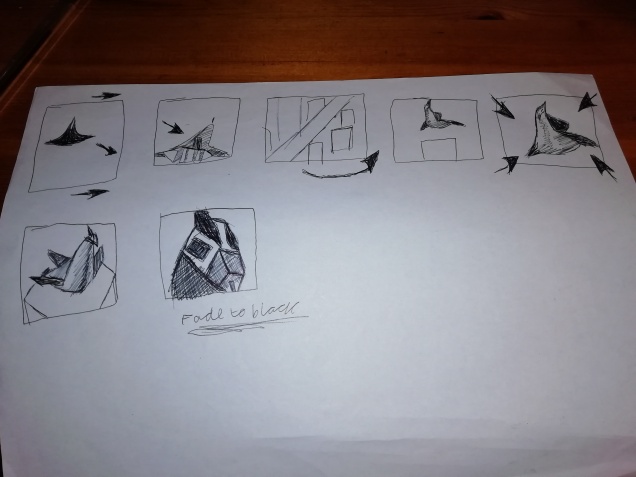
I separated the shots into different cameras, then made them and placed them where I wanted them. This is them in the outliner.

I followed Kieran’s video about how to render a scene in Maya. youtube.com/watch?v=ojRK62M8QvM&feature=emb_logo
I went through this process 3 times, one for each of the cameras.
I then put all the shots in Premiere

Then I edited them to make the shots flow better together, and added sounds to make it more enjoyable.
This is the final result!