
Adjustment layers allow you to change the colours, hue and saturation of a picture without actually changing the original image. To add an adjustment layer to your image, click this button;

And then select the type of adjustments that you would like to mess around with, for example, black & white. You will then get an adjustment layer like this;

Only the elements of the image that are positioned under the adjustment layer in the hierachy will be effected by it, though. To mess around with the image to your heart’s content, click on this;

Doing this will bring up this sexy propertes window;
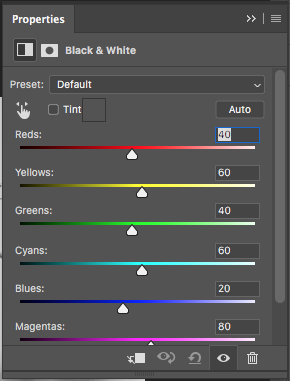
This beautiful hunk of a window allows you to change the brightness of various colours in your image, by sliding the respective sliders. But if you want to change a colour of a certain thing, but you don’t know what the thing’s colour is, simply click this button;

This allows you to click on the thing in your image you want to change, then drag your mouse from side to side, as if it was one of the sliders in the properties window. In this image I have moved the red slider to the right;
