Today we were taught how to use the Selection and Lasso tools, and why layers are really damn important.
Layers
Layers make the world of Photoshop go round. They let you work on separate aspects of your image without affecting the other bits. If you use layers correctly, then if you somehow make the most catastrophic mistake the world has ever seen, it’ll be easier to restore your masterpiece to the glory it once held.
Rectangular Marquee tool

The Rectangular Marquee Tool lets you select a rectangular region, so that you can only make changes inside that selected area; it is marked by an outline of dashed lines, or the much more magnificent name “marching ants”. But you can also invert the selection, so that you can only make changes outside of the selected rectangular area, and I made this box thing using that technique, and two layers.
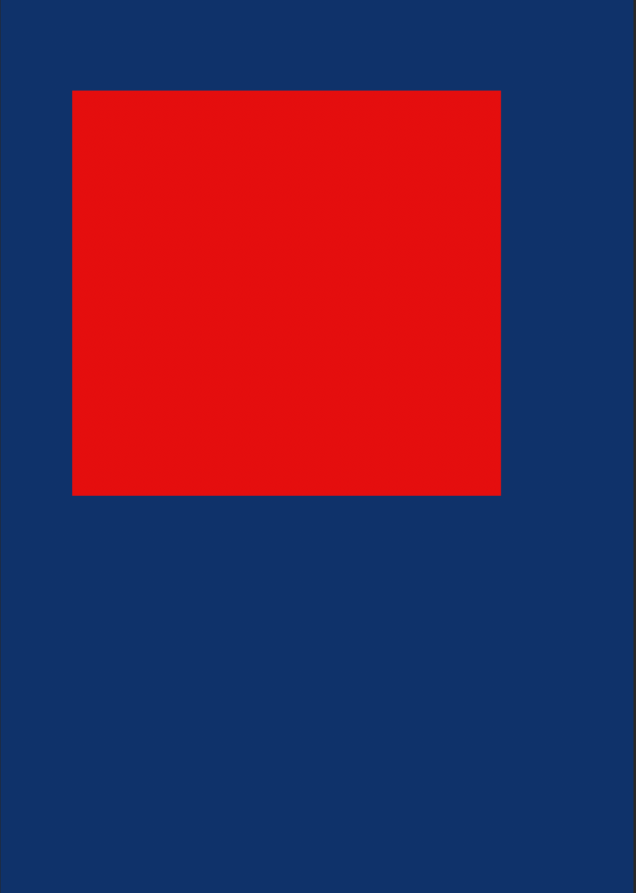
Lasso Tool

The Lasso Tool is a much freer, but more infuriating version of the Rectangular Marquee Tool, because it lets you draw out the area you want selected in free hand. We were told to make a happy face with this tool, and mine turned out ever so slightly demonic.
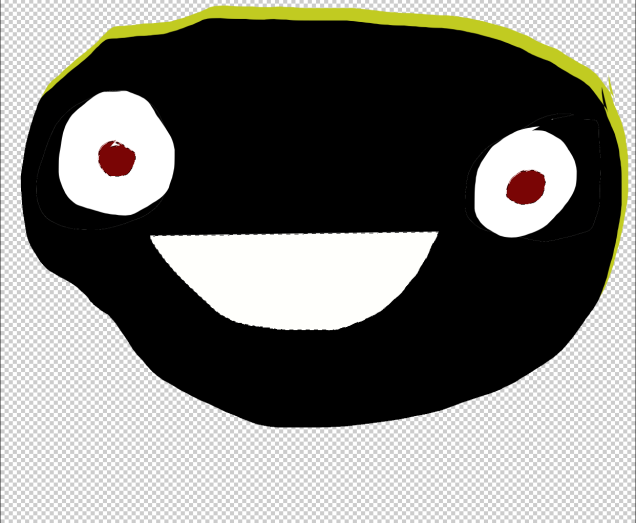
Polygonal Lasso Tool

The Polygonal Lasso Tool is like an upgraded version of the Standard Lasso Tool, as it lets you manually add the points of your selection, so you can make a much more precise selection, with less mess-ups. We had to use it to make a sad face.
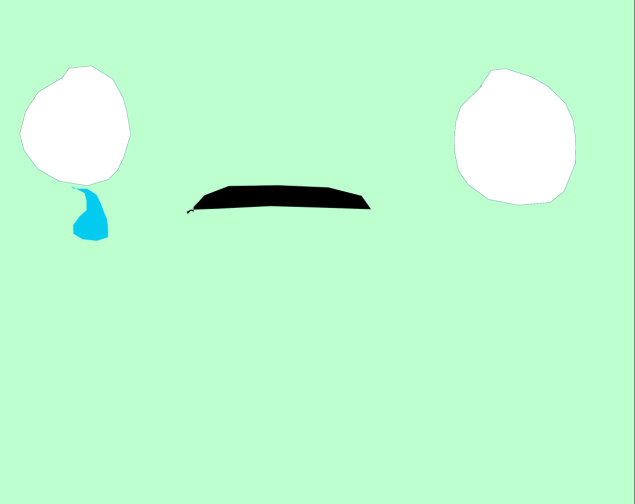
He looks so sad. 😦
Magnetic Lasso Tool

Finally, we were taught how to use the Magnetic Lasso Tool, which is really useful if you’re trying to make a selection around something in a picture, because it automatically snaps onto that something, and makes the points for you. We were given the task of making a winky face with it.

As you can see, it didn’t turn out all that well…